In today’s world, everything is Internet and information sites. There is too much variety in them. But we also find a lot of variety of applications that allow us to make websites. In this way, we find a nice CMS competition.
That is to say, web applications that allow creating a blog without much effort. Of all these, WordPress is the most popular and solvent of all. That’s why, in this post, you will learn how to install WordPress on Debian 10, Buster.
What is WordPress?
WordPress is a CMS (content manager system) that is to say it is an application that allows you to create a blog of information. However, over time has evolved and not only provides services to create blogs but corporate websites or what you can imagine.
Thanks to WordPress and CMS, publish news and entries, do not require knowledge of HTML or PHP, but everything is visual.
So, if you want to have a personal blog or for educational purposes, WordPress is a pretty good solution.
Install WordPress on Debian 10
1) Install Apache and PHP
Being a web application, you need to have a web server running on our system. Of course, WordPress is compatible with other servers like Nginx, but in this case, we will use Apache webserver.
On the other hand, WordPress is programmed in PHP, so we need the language for it to work.
So, open a terminal session and type:
sudo apt install apache2 php7.3 libapache2-mod-php7.3 php7.3-common php7.3-mbstring php7.3-xmlrpc php7.3-soap php7.3-gd php7.3-xml php7.3-intl php7.3-mysql php7.3-cli php7.3-ldap php7.3-zip php7.3-curl
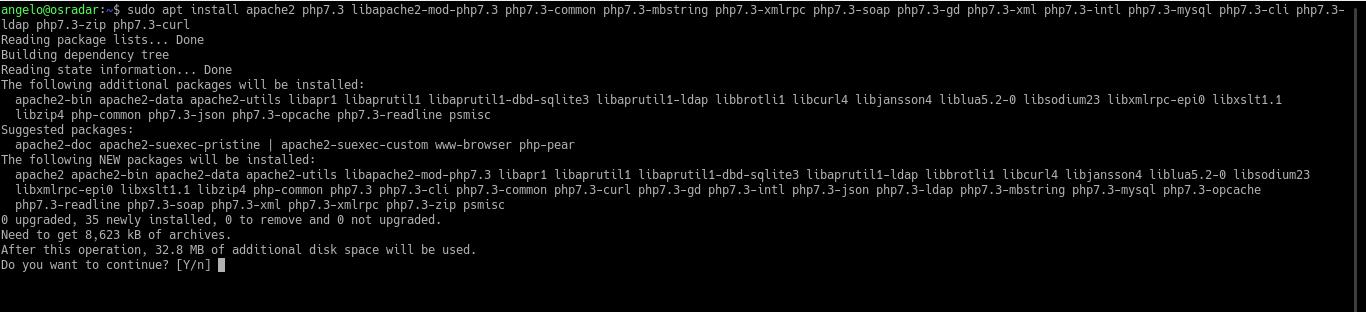
Then, create a new PHP file to test the language.
:~$ sudo nano /var/www/html/test.php <?php phpinfo(); ?>
After that, open it using the web browser, for example http://you-server/test.php. You will see something like this:
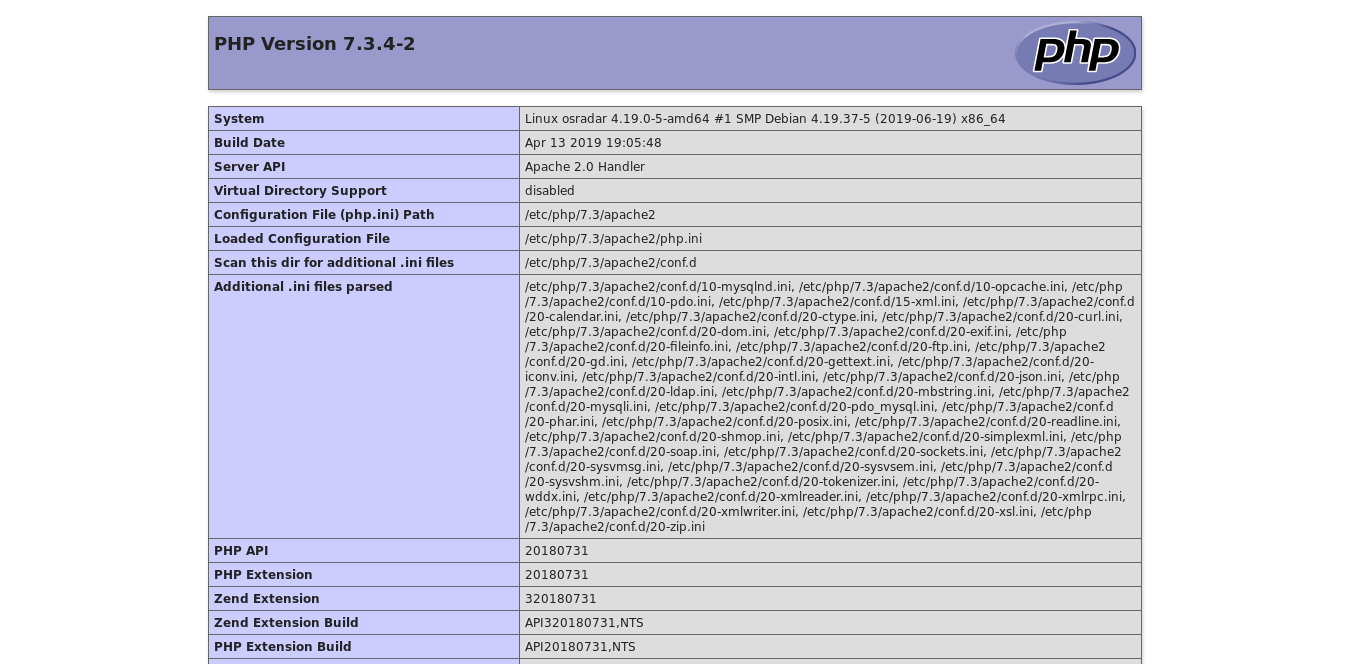
2) Install MySQL
WordPress requires a database manager. In Debian, we have MySQL which is one of the most popular and makes it a pretty good option for it.
To install it, run the following command:
:~$ sudo apt install default-mysql-server
Then, set a root password and secure the installation.
:~$ sudo mysql_secure_installation
Say “y” to all the questions.
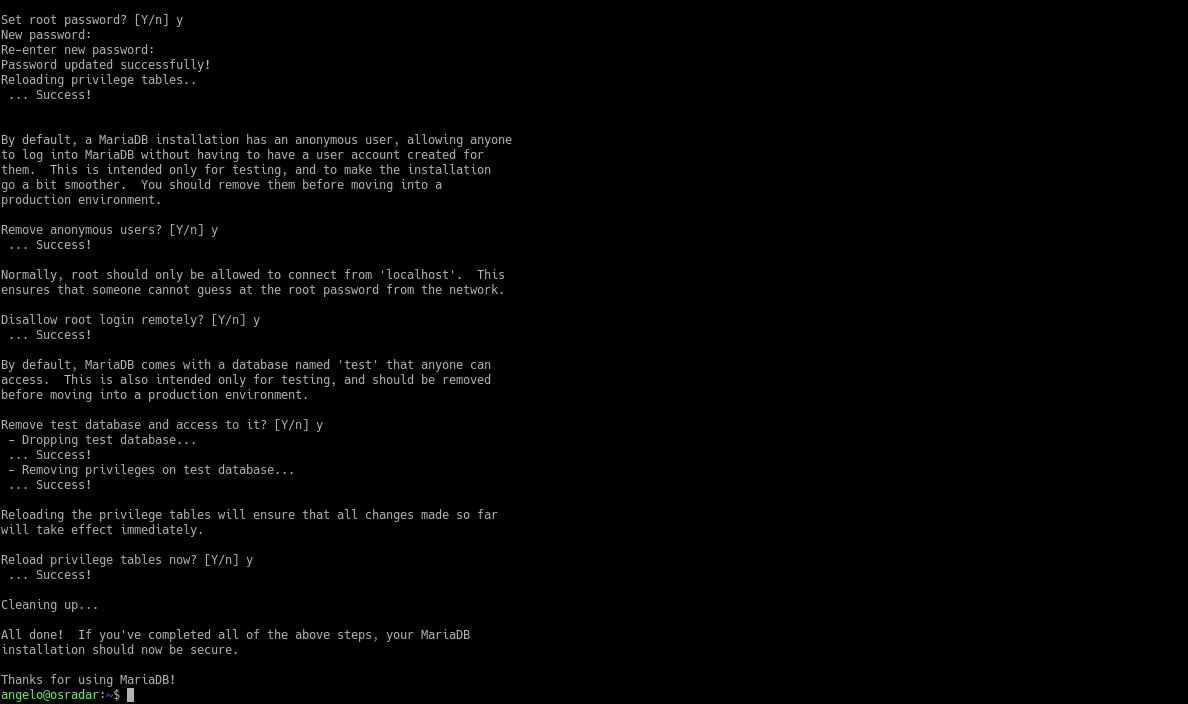
After that, it is necessary to create a new database for WordPress. Also, create a new user too.
:~$ sudo mysql -u root -p > CREATE DATABASE wordpress; > GRANT ALL PRIVILEGES on wordpress.* TO 'wordpress_user'@'localhost' IDENTIFIED BY 'wordpress_pss123'; > FLUSH PRIVILEGES; > EXIT;
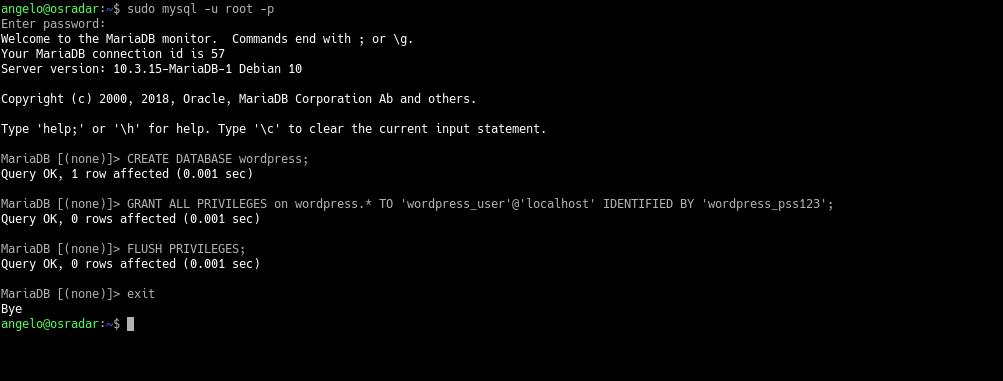
Now, we can continue with the next steps.
3) Install WordPress on Debian 10
Now it is your turn to install WordPress. However, first, you have to download it. For that, I will use wget.
So, run the following command:
:~$ cd /tmp/ :~$ wget -c https://wordpress.org/latest.tar.gz
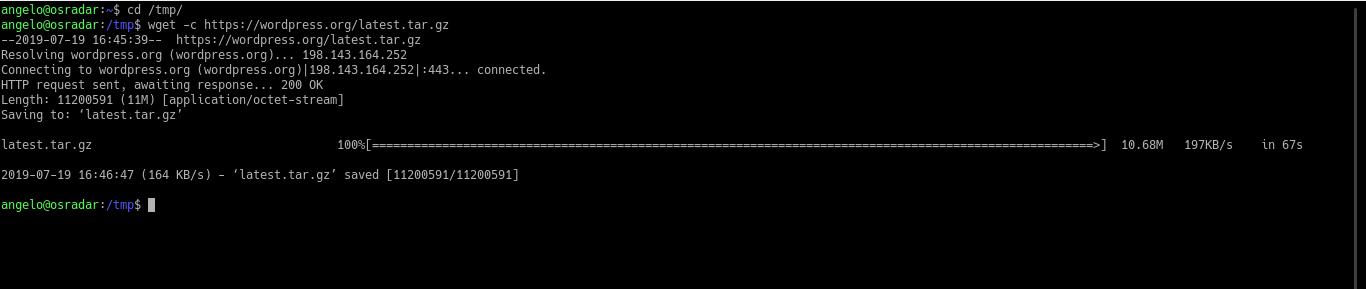
Then, decompress it and move it to the /var/www/html/ folder. Next, set the right permissions to the folder.
:~$ tar -xvzf latest.tar.gz :~$ sudo mv wordpress/ /var/www/html/ :~$ sudo chown -R www-data:www-data /var/www/html/wordpress/ :~$ sudo chmod 755 -R /var/www/html/wordpress/

Next, create a new Virtualhost for WordPress.
:~$ sudo nano /etc/apache2/sites-available/wordpress.conf
And add the following:
<VirtualHost *:80>
ServerAdmin admin@your_domain.com
DocumentRoot /var/www/html/wordpress
ServerName your-domain.com
<Directory /var/www/html/wordpress>
Options FollowSymlinks
AllowOverride All
Require all granted
</Directory>
ErrorLog ${APACHE_LOG_DIR}/your-domain.com_error.log
CustomLog ${APACHE_LOG_DIR}/your-domain.com_access.log combined
</VirtualHost>
Of course, replace “your-domain” with yours. Save the changes and close the file.
Then you have to enable the new Virtualhost and also the Apache rewrite module. And for all this to work, then we’ll have to restart Apache.
:~$ sudo ln -s /etc/apache2/sites-available/wordpress.conf /etc/apache2/sites-enabled/wordpress.conf :~$ sudo a2enmod rewrite :~$ sudo systemctl restart apache2
Now complete the installation.
4) Complete the installation using the web interface
Now, you have to complete the installation using the web browser. Access to your server and you will see this. So, select the installation language.
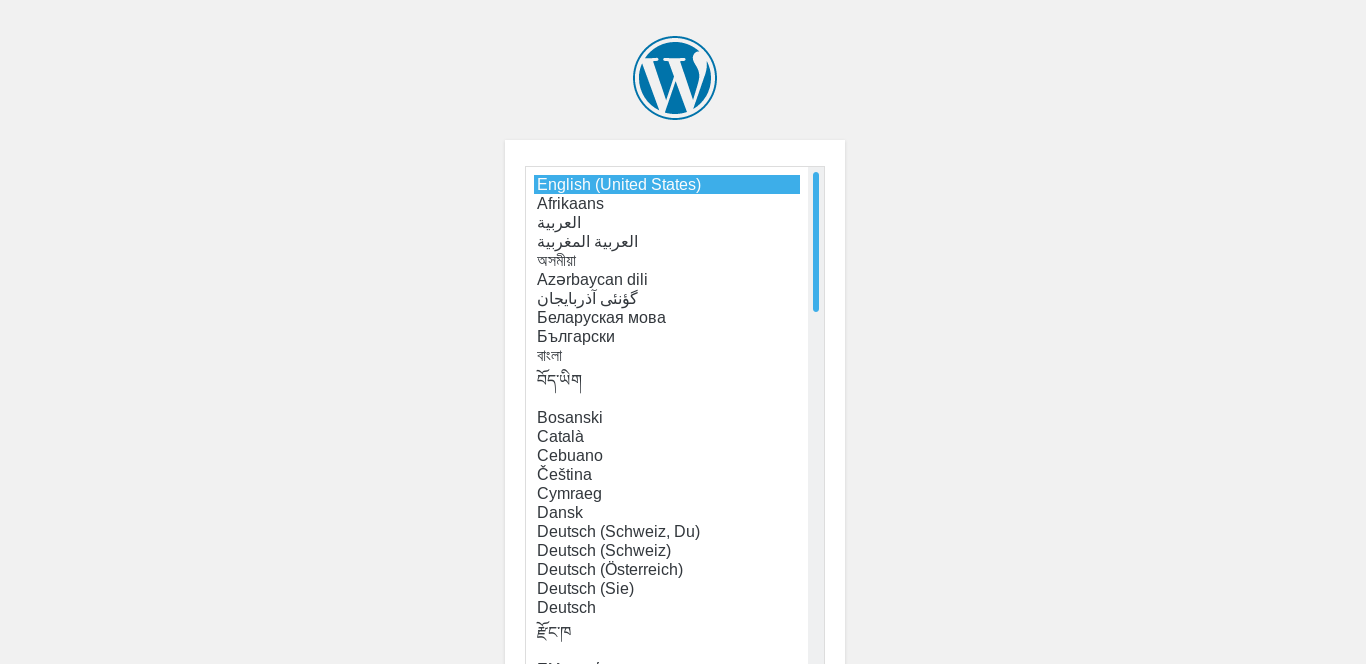
Next, you will see all the steps you have to complete to install WordPress on Debian 10.
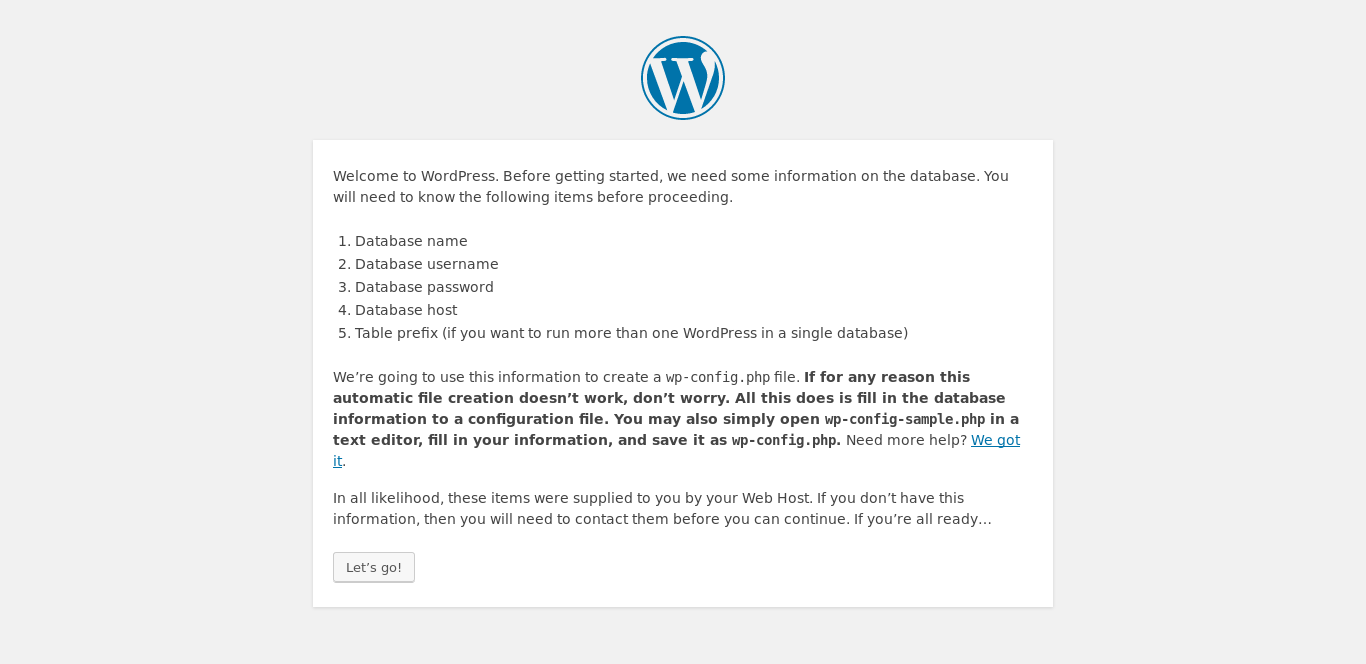
Then, set the parameters of the database.
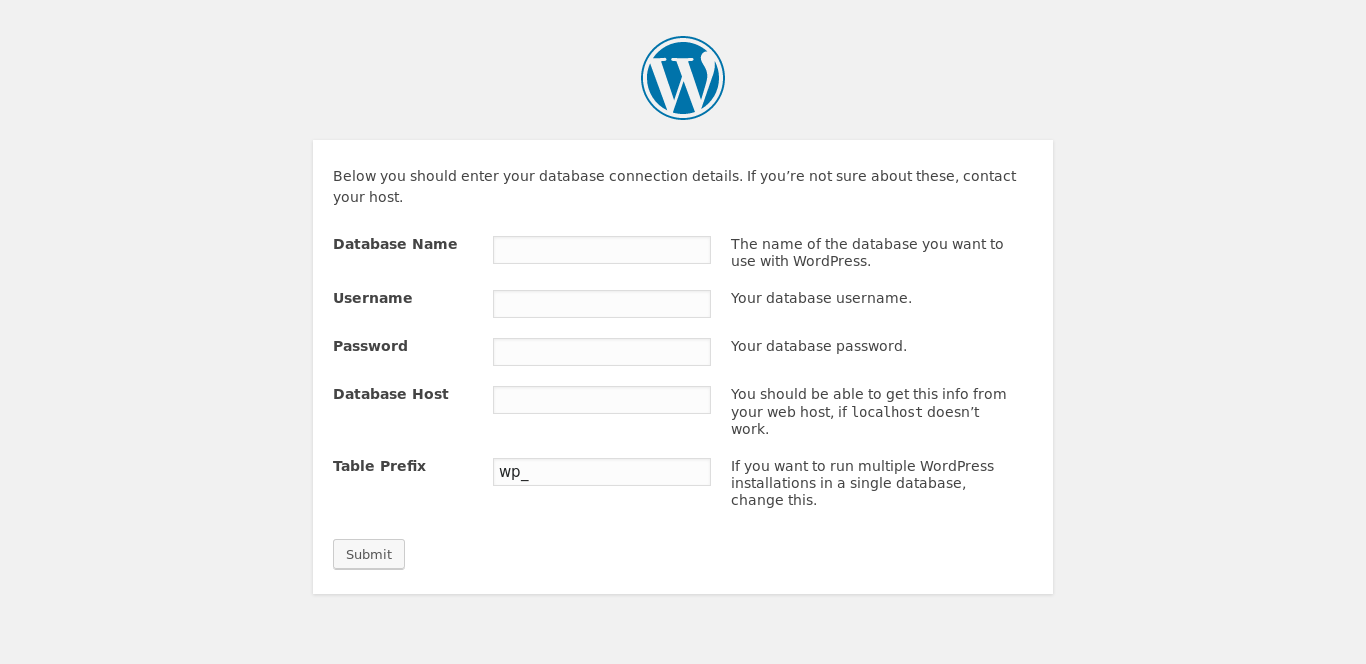
Next, if everything is OK, you will see this. So you can start with the installation.
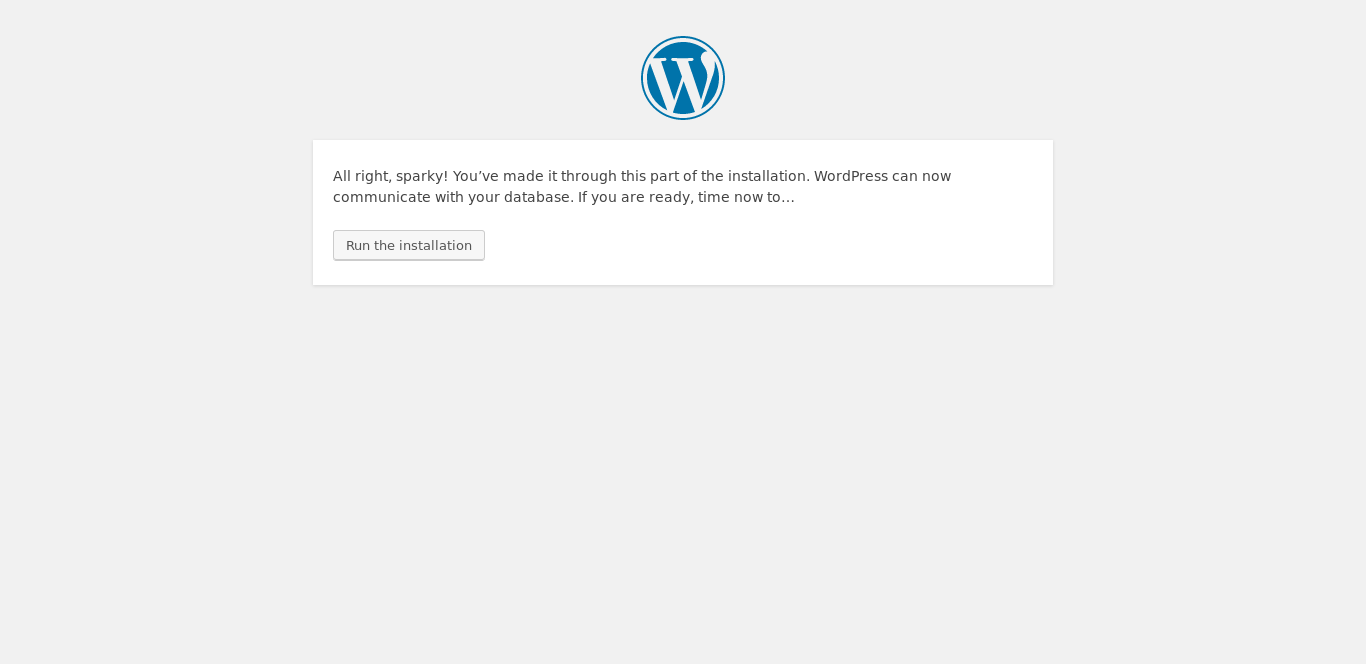
After that, you have to define the admin account and the site information.
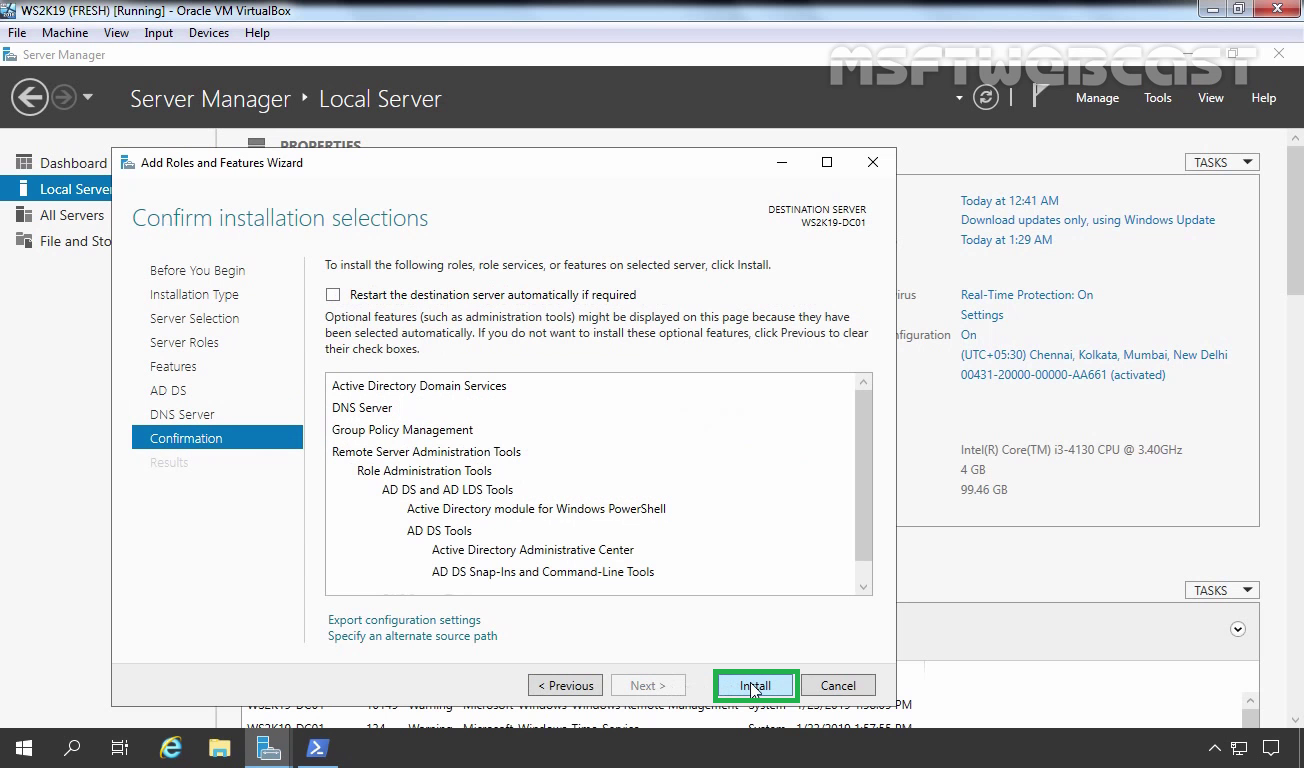
Next, log in.
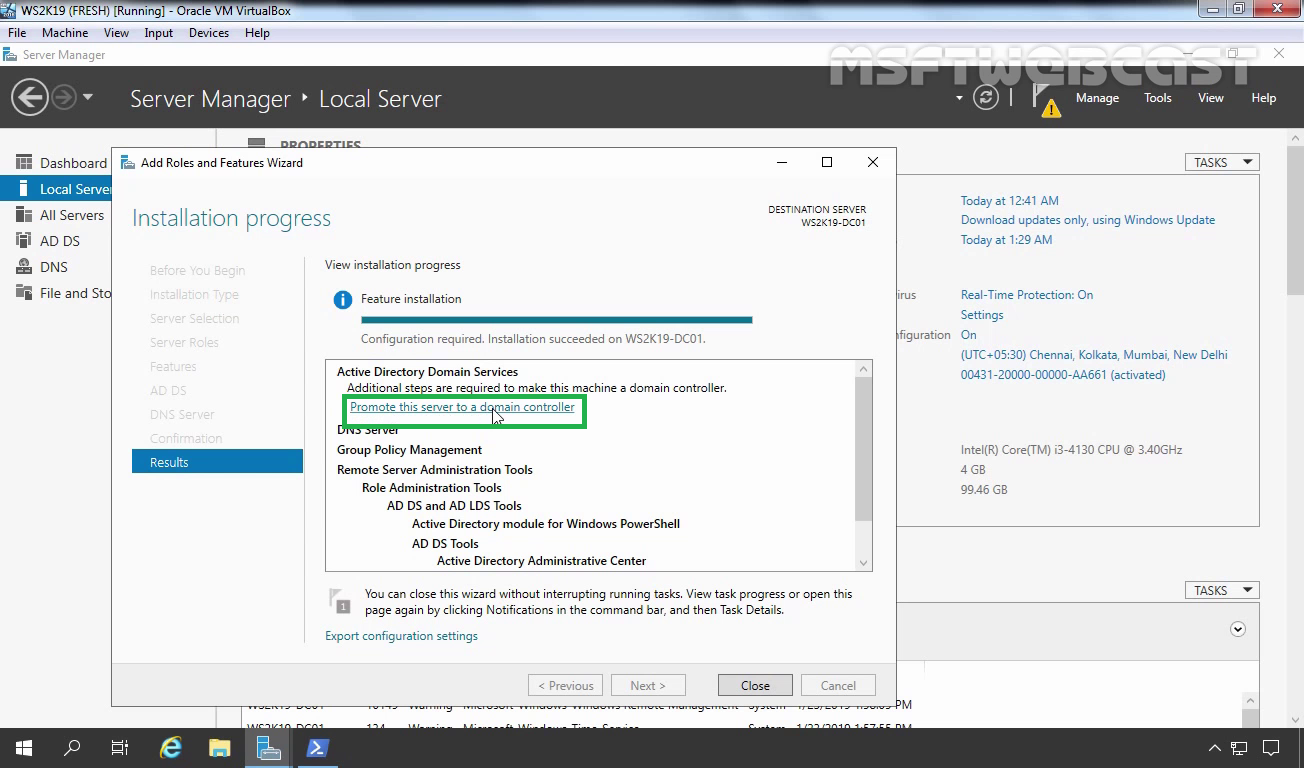
Finally, you will see the WordPress Dashboard.
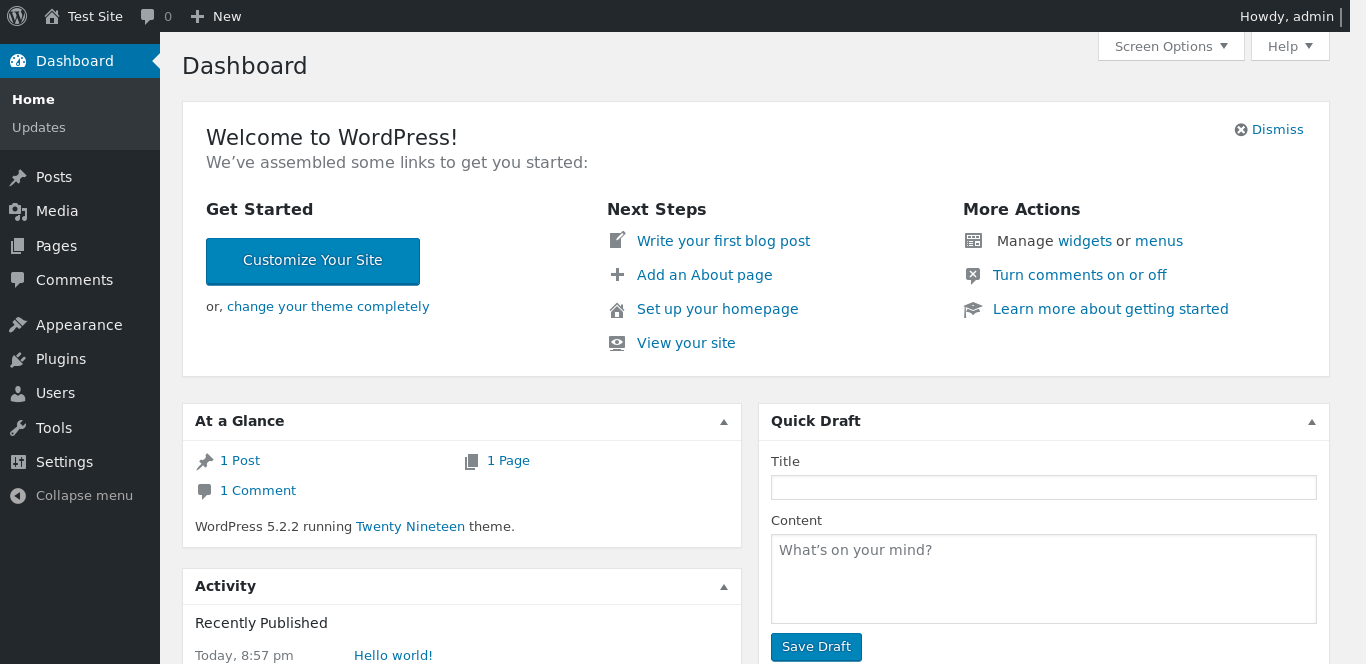
And that is it. You can start to work with WordPress and create your web site.
Conclusion
WordPress is a fairly popular CMS. Thanks to this application, you can create your website in a short time and without great knowledge of HTML. Also, in this post, you have seen that installing it is not too complicated for the great advantages it provides.











